EndNote: personalising your reference fields
You can personalise the fields in EndNote in two different ways.
Reference types
You can choose which reference type is your preferred default, e.g: Journal Article. You can also choose which fields a certain reference type needs.
- Open EndNote via Athena
- Click Edit > Preferences, click on the tab "Reference Types".
- In the dropdown menu "Default Reference Type", you select your preferred default reference type.
- Click "Modify Reference Types..." to choose which fields a certain reference type asks for. There are several custom fields. You can use these for instance to add your own tags, etc.
Display fields
You can also choose which fields of your references are shown in the overview.
- Click on the tab "Display Fields". Here you can select which fields are visible in the overview of your references.
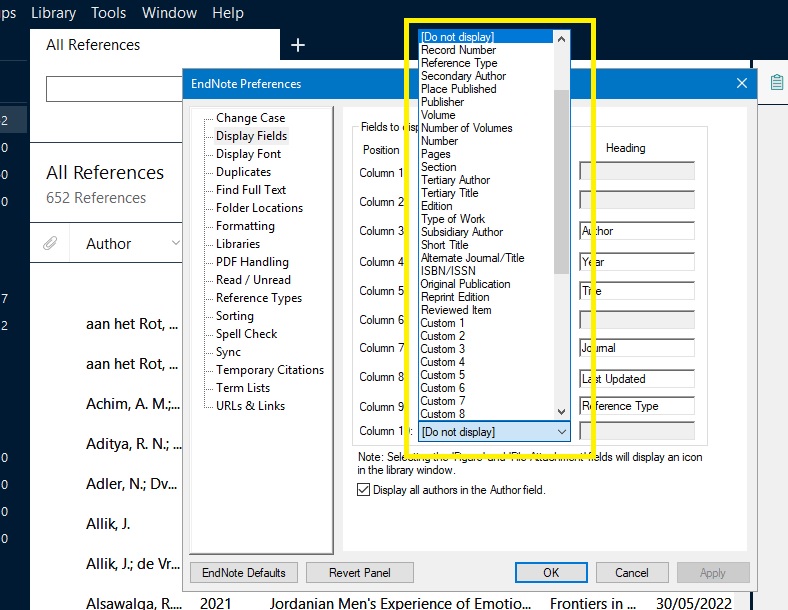
Source reference
More tips
- EndNote: adding information to a set of references (Write)
- EndNote: how to create a group? (Write)
- EndNote: what is it? (Write)
Translated tip
Last modified Aug. 28, 2025, 10:38 a.m.