DMPonline.be: sign in via ORCID
This tip explains in which situations you might want to sign into and use DMPonline.be via ORCID, and how to do this.
For more general information on how to use the planning tool DMPonline.be, check out the following tips:
- On completing a GDPR record to register your personal data processing activities
Two login routes in DMPonline.be
There are two different routes to sign into DMPonline.be:
- Via your institutional credentials from Ghent University (Hospital) or from another partner institution listed on the homepage
- Via ORCID
ORCID is a non-profit organisation that issues persistent identifiers (“Open Researcher and Contributor ID”) to individual researchers via its registry service, in order to uniquely identify them. If you have an ORCID iD, you can also use this to log into third-party applications, such as DMPonline.be.
For more general information, also see ORCID: What is it?.
.png)
When to sign in via ORCID
The ORCID login route can be used by regular users as well as guest users of DMPonline.be, but these two groups may have different reasons to do so.
Regular vs. guest users
To be a regular user with full user rights in DMPonline.be, you need a valid email address from Ghent University (Hospital), or from another partner institution of DMPonline.be (see About us).
You are a guest user if you don’t have a valid email address (yet) from Ghent University (Hospital) or from another DMPonline.be partner institution. In this case you have fewer user rights:
- As a guest you will not be able to create new plans yourself. However, you can view any plans that regular users from a DMPonline.be partner institution have shared with you, and - depending on the permission level granted - also edit these plans and give others access to them.
If you are a guest user
Sometimes you don’t have a valid email address (yet) from Ghent University (Hospital) or another DMPonline.be partner institution, but still want to access the planning tool.
For example when:
- You have to draft a data management plan (DMP) to enroll as a new PhD student, as is required by e.g. Ghent University’s Faculty of Law and Criminology.
- You have to complete a GDPR record as part of an application for ethical approval to the Medical Ethics Committee at Ghent University Hospital.
- You have to write a DMP as part of a funding application to conduct research in a host institution that is a DMPonline.be partner.
- You are collaborating with a researcher in a DMPonline.be partner institution and want to work on a DMP together.
Without a valid email address from Ghent University (Hospital) or another DMPonline.be partner institution, the ORCID route is the only way to sign into DMPonline.be.
If you have a valid email address from a DMPonline.be partner institution
Even if you are a regular user with a valid email address from a partner institution, you may sometimes want or even have to sign into DMPonline.be via ORCID.
For example when:
- Your institution is a partner institution, but is not listed under "sign in with your institutional account" on the DMPonline.be homepage (because it does not participate in the Belnet R&E Federation). In this case, logging into DMPonline.be via ORCID is your only option.
- You have multiple, linked accounts in DMPonline.be. A separate user account is created in DMPonline.be for each email address used. So if you have used more than one email address to sign in (e.g. because you are affiliated with more than one partner institution, you have moved to a new institution, or because your institution has more than one/a new email domain) or if someone has shared a plan with you via a different email address than the one you currently use or have previously used to sign in, you will have multiple accounts in the tool. If your different accounts in DMPonline.be are linked to your ORCID iD, using the ORCID login route allows you to easily switch between those accounts to access the plans associated with each separate account.
How to sign in via ORCID
- First you need an ORCID iD. If you don’t have an ORCID iD yet, as a UGent user go to orcid.ugent.be and follow the steps. For more information see this research tip. Alternatively, go to ORCID.org and register to create an account.
- Next, go to ORCID.org and make sure that your email preferences are set to visible to at least “trusted parties”, so that DMPonline.be has permission to read the primary email address in your ORCID account:
Step 1: Log in to your account and click the pencil icon next to 'Emails & domains'.
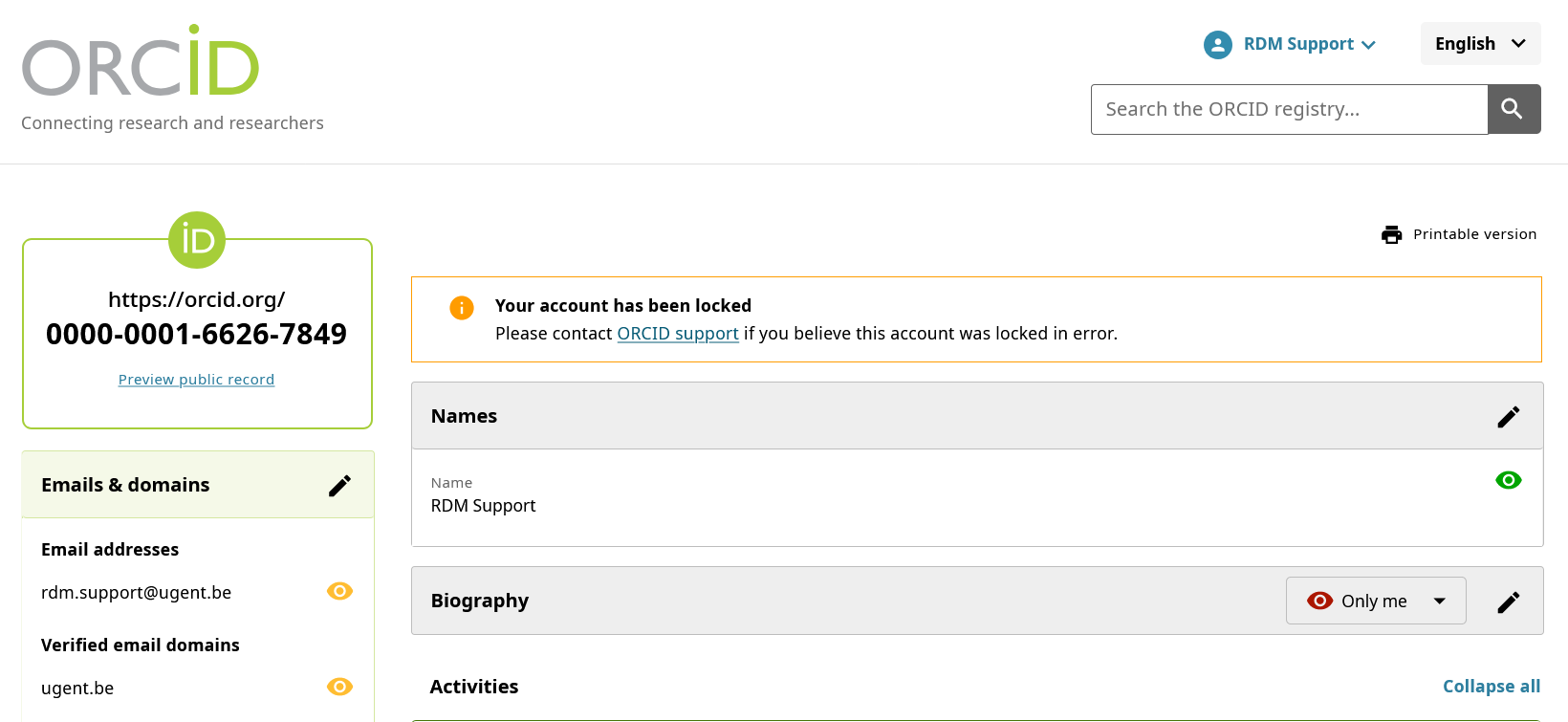
Step 2: Set the visibility of your primary email address to at least “trusted parties”. If visibility is set to “only me”, you will not be able to sign into DMPonline.be via ORCID.
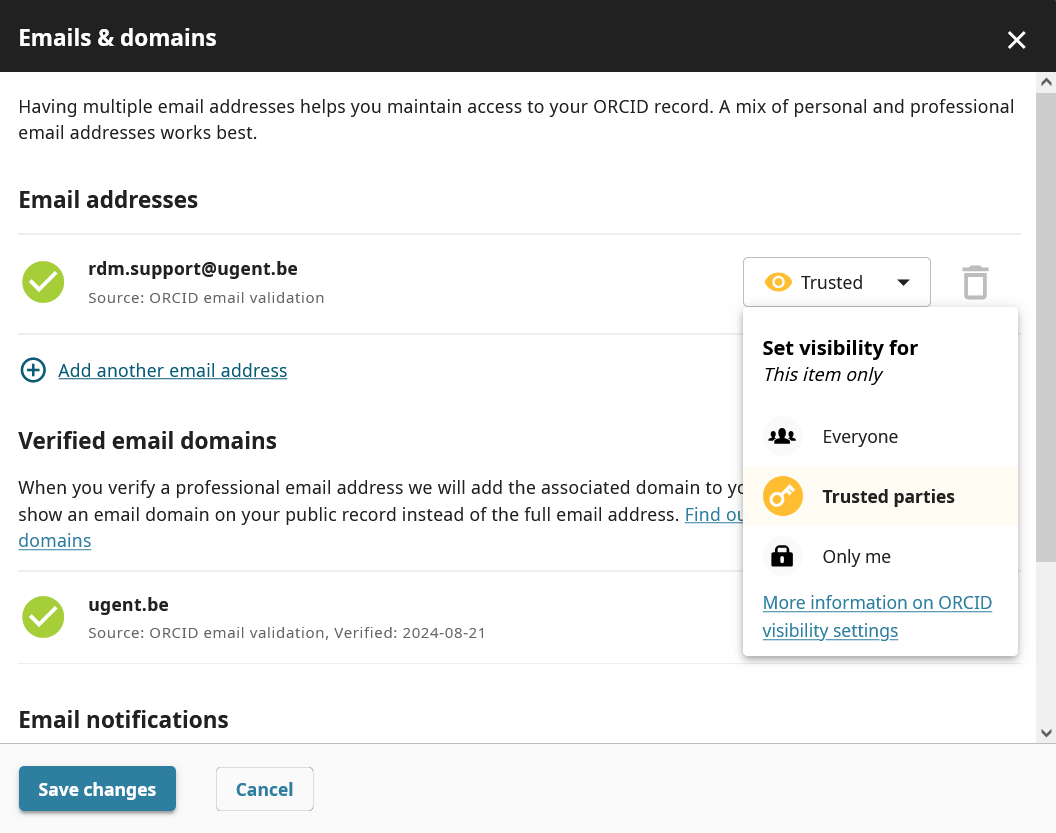
Step 3: Remember to click "Save changes".
-
If you want to use ORCID to sign in as a regular user with full user rights in DMPonline.be, make sure that the primary email address in your ORCID account is a valid institutional email address from Ghent University (Hospital) or another DMPonline.be partner institution.
- Go to https://dmponline.be and click “Sign in with ORCID”. This will take you to the ORCID sign-in page.
.png)
-
On the ORCID sign-in page, select one of the options to sign in, e.g. with your ORCID credentials or through your institution.
How to draft a plan when signing in via ORCID as a guest user
If you don’t have a valid email address (yet) from Ghent University (Hospital) or another DMPonline.be partner institution, you can only sign into DMPonline.be as a guest user, via the ORCID route. Note that as a guest user, you will not be able to create new DMPs or GDPR records yourself.
However, there is a workaround enabling you to work on a DMP or GDPR record even as a guest user:
- Find a regular user from a DMPonline.be partner institution, such as Ghent University (Hospital). This could be your supervisor or your collaborator at this partner institution, for example.
- Ask this regular user to initiate a DMP or GDPR record in DMPonline.be on your behalf, and then invite you to the plan/record as a collaborator with edit permission by entering your email address (more detailed instructions for creating and sharing a plan are available via this manual).
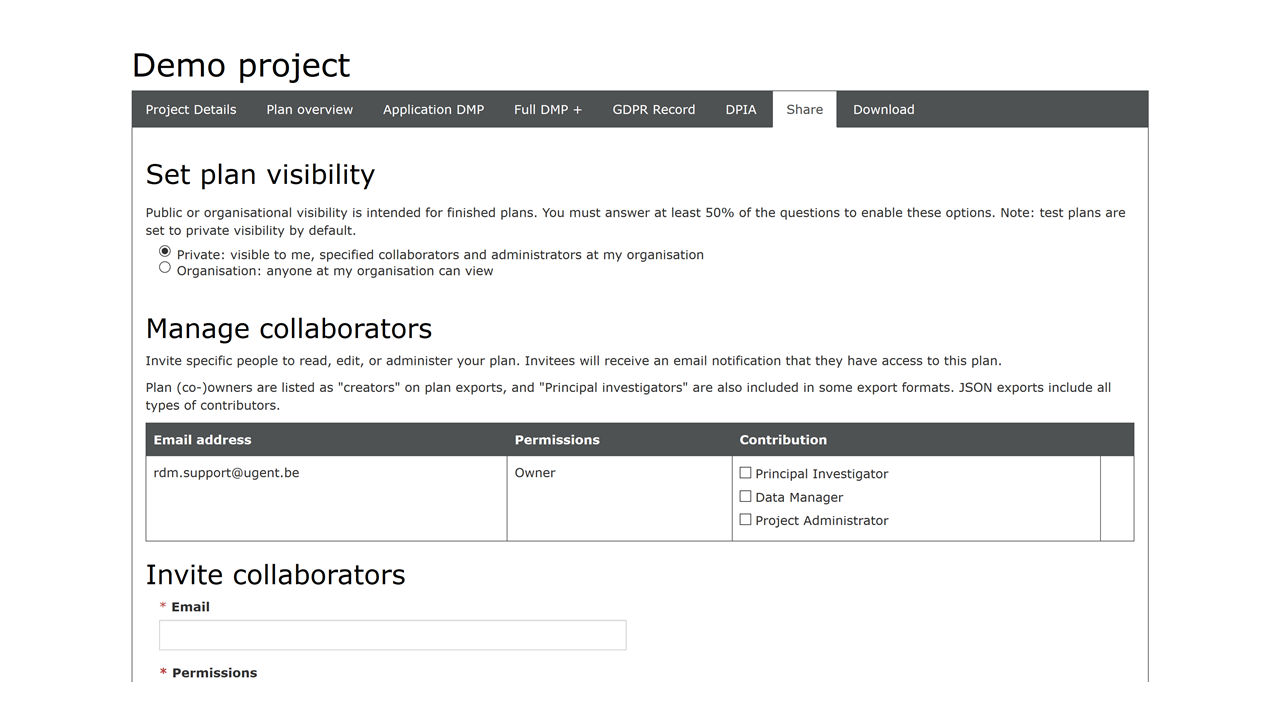
- You will receive a notification email from DMPonline.be at the specified email address, with a link to the DMP or GDPR record initiated by the regular user (check your spam folder if needed).
Linking an existing account to your ORCID iD
Why
It is useful to link your existing account(s) in DMPonline.be to your ORCID iD, to enable the ORCID login for that account and especially if you (will) have more than one account in DMPonline.be (because you have used different email addresses to sign in, or because someone has shared a plan with you via a different email address than the one you currently use or have previously used to sign in).
By linking your different accounts to your ORCID iD, you make it clear that these multiple DMPonline.be accounts are linked and belong to one and the same user.
This in turn allows you to easily switch between your accounts in DMPonline.be and access the DMPs or GDPR records associated with each account.
- For example, if you have various accounts in DMPonline.be that are linked to your ORCID iD and you select to sign in via ORCID, you will be presented with a list of your existing accounts and can select the one with which you wish to sign in.
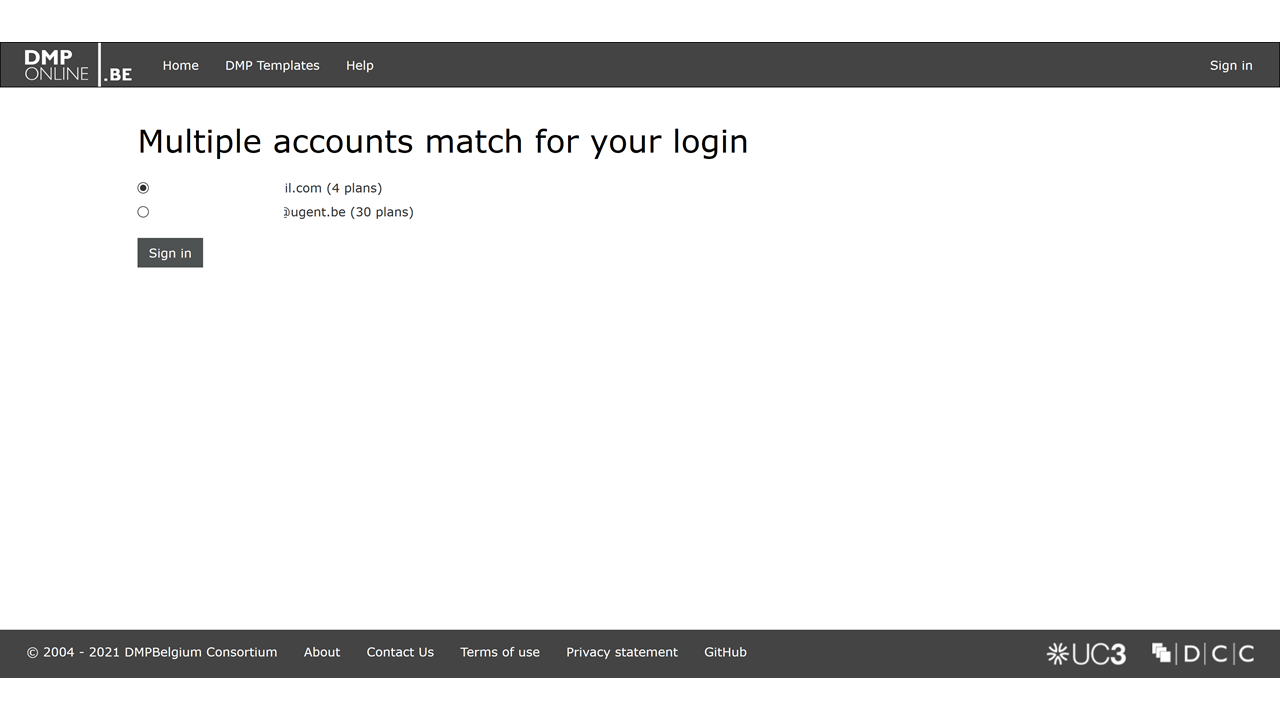
- If you are already signed in with one account, you can also easily switch to your other account(s) by clicking on your email address in the upper right corner and selecting “Switch user” from the menu.
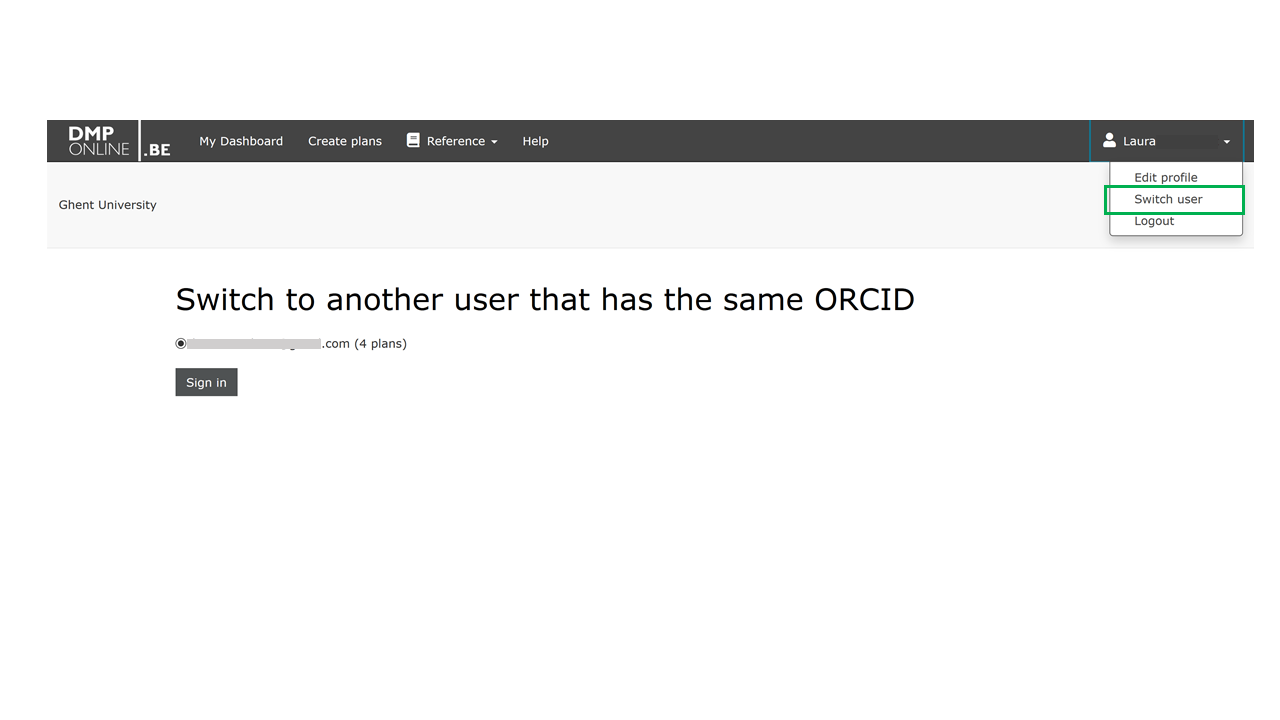
How
-
To link an existing account in DMPonline.be to your ORCID iD, sign in with that account, click on your user name in the upper right corner, and select “Edit profile” from the menu.
-
On your profile page, go to the “ORCID” field and click “Create or connect your ORCID iD”. This will take you to the ORCID sign-in page.
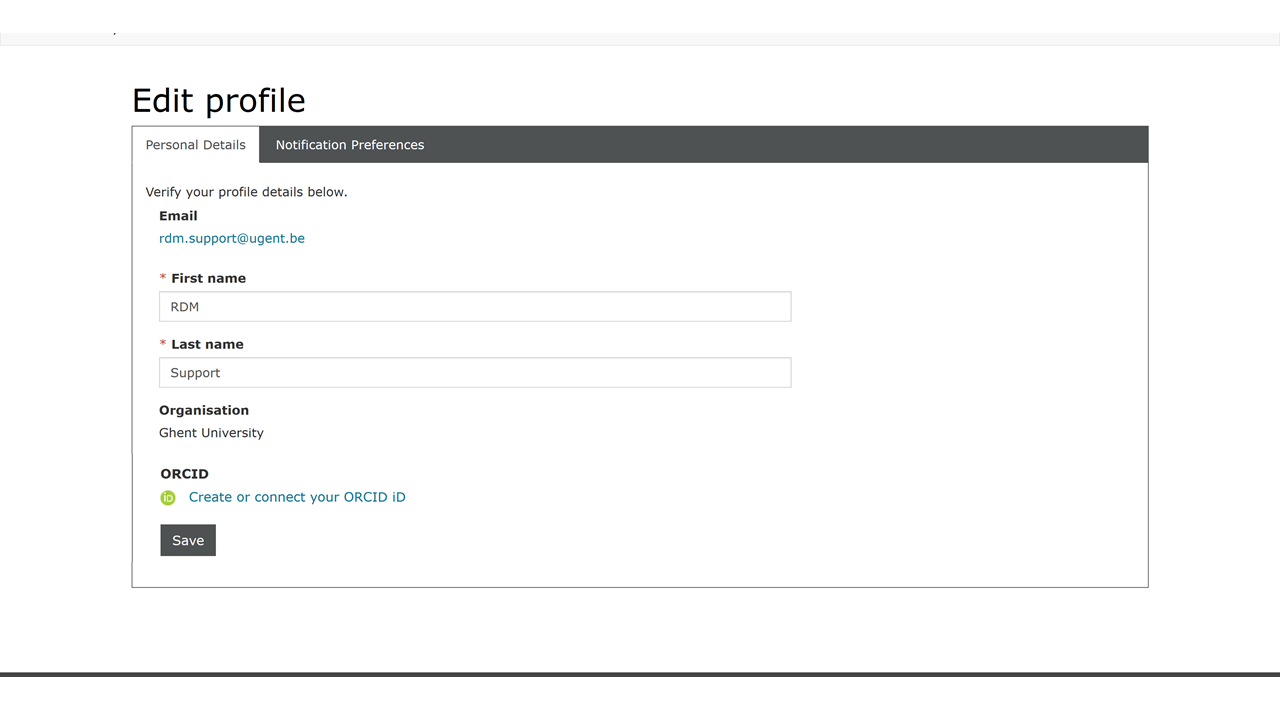
-
Log in on the ORCID sign-in page. Next you will see a message that your DMPonline.be account is now linked to your ORCID iD.
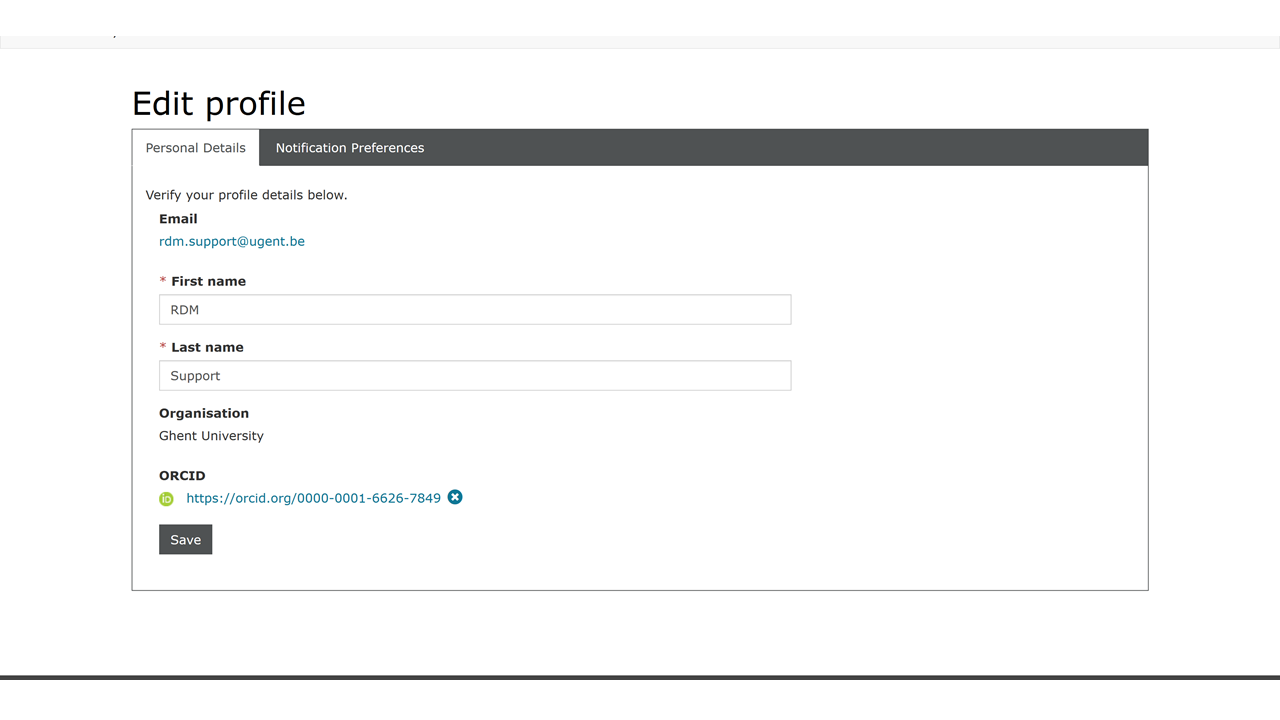
More tips
- DMPonline.be: How do I write a Data Management Plan? (Write)
- GDPR: how do I register personal data processing activities? (Research integrity & ethics)
- ORCID: what is it? (Publish)
Last modified Oct. 28, 2025, 9:30 a.m.